- Tap the Settings icon to get to the Settings app
- Scroll down to Personal and then tap on Security
- Tap on Screen Lock and choose:
a. None – for no locking at all
b. Slide- for the typical slide to unlock
c. Face Unlock – to set the Face Unlock feature
d. Pattern – to set a Pattern unlock
e. PIN – to set a standard four digit PIN unlock
f. Password – to set a more secure password to unlock
Choose Face Unlock. Now you are ready to have your Android phone capture your face to unlock the phone.
- Tap Continue
- Move a little away from the front facing camera so your face fits in the Show Your Face screen.
- Center your face in the outlined area marked “put your face here.”
- You will receive a Face Captured screen if the Face Unlock setup was successful
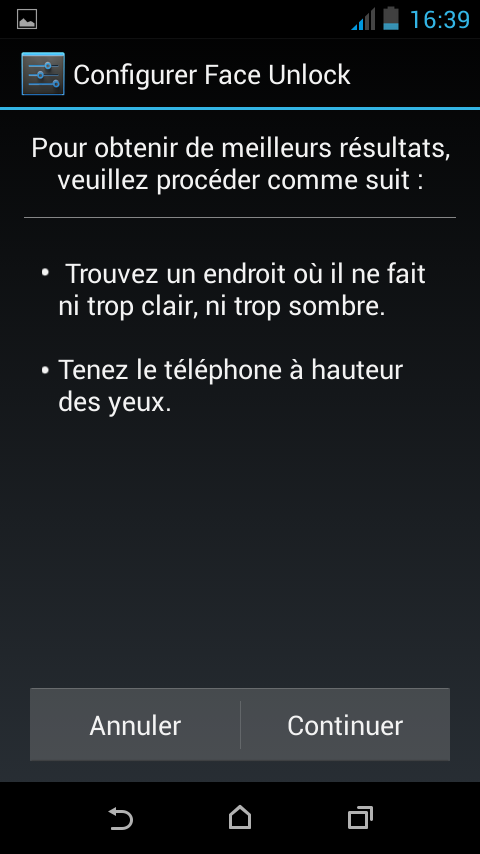
Once the Face Unlock is set to your face, you will be prompted to now set up a backup lock. In case the phone does not recognize you (this can happen for a bunch of reasons) it will revert to another method for secure unlocking of the phone.
- Choose one of the two backup methods listed; Pattern or PIN
- For a Pattern unlock, slide your finger to connect at least four dots in any pattern of your choosing.
- Repeat the pattern to confirm the choice.
- For a PIN unlock, simply input a four digit PIN – repeat to confirm.














0 commentaires:
Enregistrer un commentaire